My Arlo SmartHub or base station is offline; how can I troubleshoot it?
Check the LED(s) on the base station
Before you begin troubleshooting, check the LED(s) on the front of your device to determine whether your system is online. Newer Arlo base stations have a single LED, while older base stations have three or five LEDs.
If you are not at the same location as your base station, launch the Arlo app or log in to your Arlo account at my.arlo.com:
- If you can review the video feed from each of your Arlo Wire-Free cameras, your base station is connected to the Internet.
- If you see an error message, such as Base Station Offline, instead of the video feed, your base station is not connected to the Internet.
Single-LED base stations
The LED on single-LED base stations is on the front face. Single-LED base stations flash blue or amber, depending the connectivity status. For more information, visit What do the different LED behaviors on my Arlo SmartHub or Base Station with Siren mean?.
- If the LED is solid blue (
 ), the base station is connected to the Internet.
), the base station is connected to the Internet. - If the LED is solid or slow-blinking amber (
 ), there is a problem with the Internet connection.
), there is a problem with the Internet connection.
Multi-LED base stations
The LEDs on multi-LED base stations are on the bottom of the front face. The middle LED is the Internet connectivity LED.
- If the Internet LED is solid green (
 ), the base station is connected to the Internet.
), the base station is connected to the Internet. - If the Internet LED is amber (
 ), there is a problem with the Internet connection.
), there is a problem with the Internet connection.
Troubleshoot your base station
If your base station is offline, follow these troubleshooting steps in this order:
- Check the Ethernet cable.
Make sure that your Ethernet cable is securely connected to the base station and router and that you're using the Ethernet cable that came with your system.

- Check the Power adapter.
Make sure that the power adapter is securely connected to the back of your base station and securely plugged into an outlet.
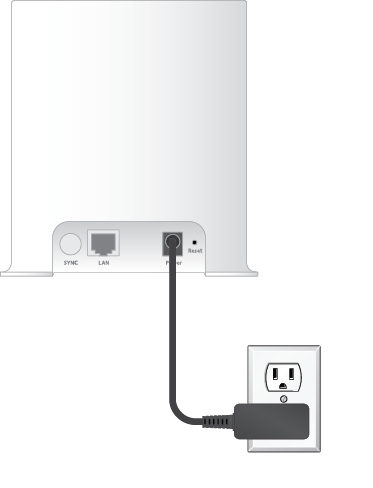
- Try to connect to the Internet from another device that is connected directly to your router.
Use an Ethernet-connected device, not a device that is connected using WiFi (you can turn WiFi off on the device to ensure that the device is connecting using the Ethernet cable). Make sure that you can browse the Internet from this device.- If you cannot browse the Internet from the device, you need to restore your router's connection to the Internet.
- If you can browse the Internet from the device, continue troubleshooting.
- Power cycle your base station.
To power cycle your base station, unplug the power adapter from the outlet, wait two minutes, and reconnect the power adapter to the outlet. The base station takes one to two minutes to start. When the power LED and Internet LED light solid green, your base station is connected to the Internet. If the Internet LED is amber, continue troubleshooting.

- Check your router's DHCP settings and client list.
Ensure that DHCP is enabled and that router's DHCP client list supplied an IP address to the base station (if it did, the base station appears in the client list.) For more information, see your router documentation. - If you were previously able to connect your base station to the Internet but now cannot connect, check the router's security settings and firmware to ensure that no changes were made since the last time it successfully connected.
You might want to temporarily lower the security settings on the router or temporarily place the base station in the DMZ to rule out any firewall restrictions. If you make these changes, power cycle your base station as described in Step 4. - Check to make sure that ports 443 and 80 are open on your router.
If you do not manage your Internet environment, contact your IT department for assistance with any firewall or router configurations. The Arlo base station cannot connect through most proxy servers. Check with your IT team and Internet service provider (ISP) about ways to bypass any proxy servers. Ask your IT team to ensure that ports 443 and 80 are open. - Perform a factory reset on your base station.
For more information, visit How can I reset my Arlo base station to the default values?.
If you are still unable to get your base station to connect, visit Arlo Support to speak with an expert.

