What is continuous video recording (CVR) and how do I use it?
Continuous video recording (CVR) is an optional feature available on Arlo Ultra, Pro 2, Q, Q Plus, and Baby cameras. With CVR activated on one of your cameras, you can record all the action 24/7. CVR captures everything in the background, and you can rewind to catch anything you missed.
CVR-capable cameras record continuously, in addition to the recordings based on the modes and rules that you set in the Arlo app.
Note: Arlo does not currently support downloading CVR videos; you can only watch them from the cloud. CVR recordings are in 1080p. When you have a CVR subscription, you can access either 14 or 30 days of continuous video recordings.
What you need
To use CVR, you need the following:
- A compatible Arlo camera
- Arlo Ultra Series: Arlo Ultra or Arlo Ultra 2
- Arlo Pro Series: Arlo Pro 2, Arlo Pro 3, Arlo Pro 4, Pro 5, or Arlo Pro 3 Floodlight Camera
- Arlo Indoor Cameras: Arlo Q, Arlo Q Plus, Arlo Baby, or Arlo Essential Indoor Camera
- An outdoor or indoor charging cable
- Arlo cameras must be plugged in to AC power to support CVR
- An outdoor charging cable must be used for the Arlo Pro 3 Floodlight
- A compatible Arlo SmartHub or Arlo Base Station
- An Arlo SmartHub or Arlo Base Station is not required for Arlo Q, Arlo Q Plus, Arlo Baby, or Arlo Essential Indoor Cameras
To add a CVR plan to your Arlo account:
- Log in to my.arlo.com.
- Click Settings.
- Under Subscription, click Arlo Secure.
- Next to CVR Plan, click Subscribe Now.
To access the CVR timeline on your Arlo camera:
Launch the Arlo Secure App or log in to my.arlo.com.
- Tap or click Devices.
- Tap or click the (…) icon on a camera with a CVR subscription.
- Tap or click Timeline.
- Tap or click Done when you are finished viewing the CVR Timeline.
To navigate through the timeline in the Arlo Secure App, tap and hold the timeline. Drag it to the left to go back in time. Drag it to the right to move towards more recent recordings.
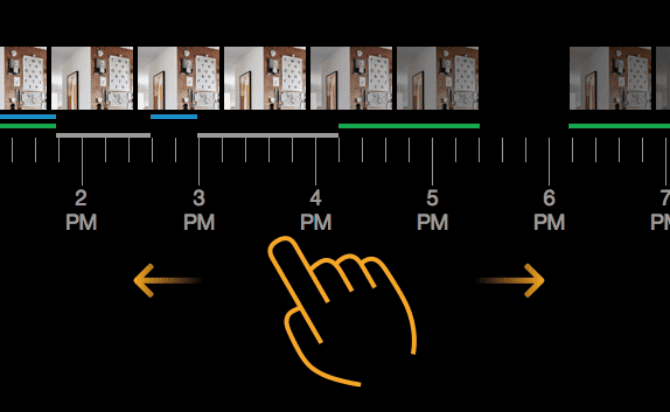
On my.arlo.com, click to navigate to a specific time or click and drag to scroll through the timeline.
To jump to a specific day in the timeline, click the Calendar icon. A timeline displays with a series of dates. As the camera records CVR content, the calendar is updated to indicate when motion or sound was detected during the continuous recording. Your Arlo camera must be using modes and rules that are set to detect motion or audio for the Audio and Motion indicators to display.
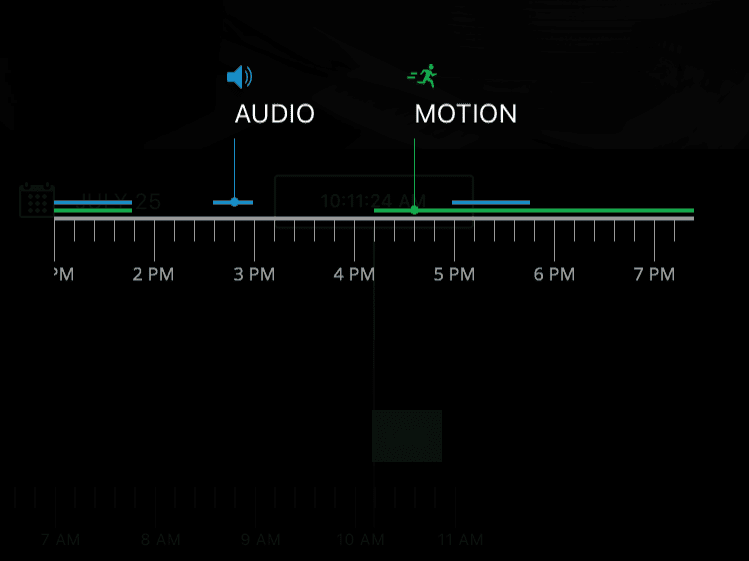
On the Arlo Secure App, pinch to zoom and see a detailed view of the timeline.
While in the CVR interface, you can easily go to landscape mode by rotating your device.
On my.arlo.com, click 24 hr, 1 hr, or 5 min to change your timeline detail.

