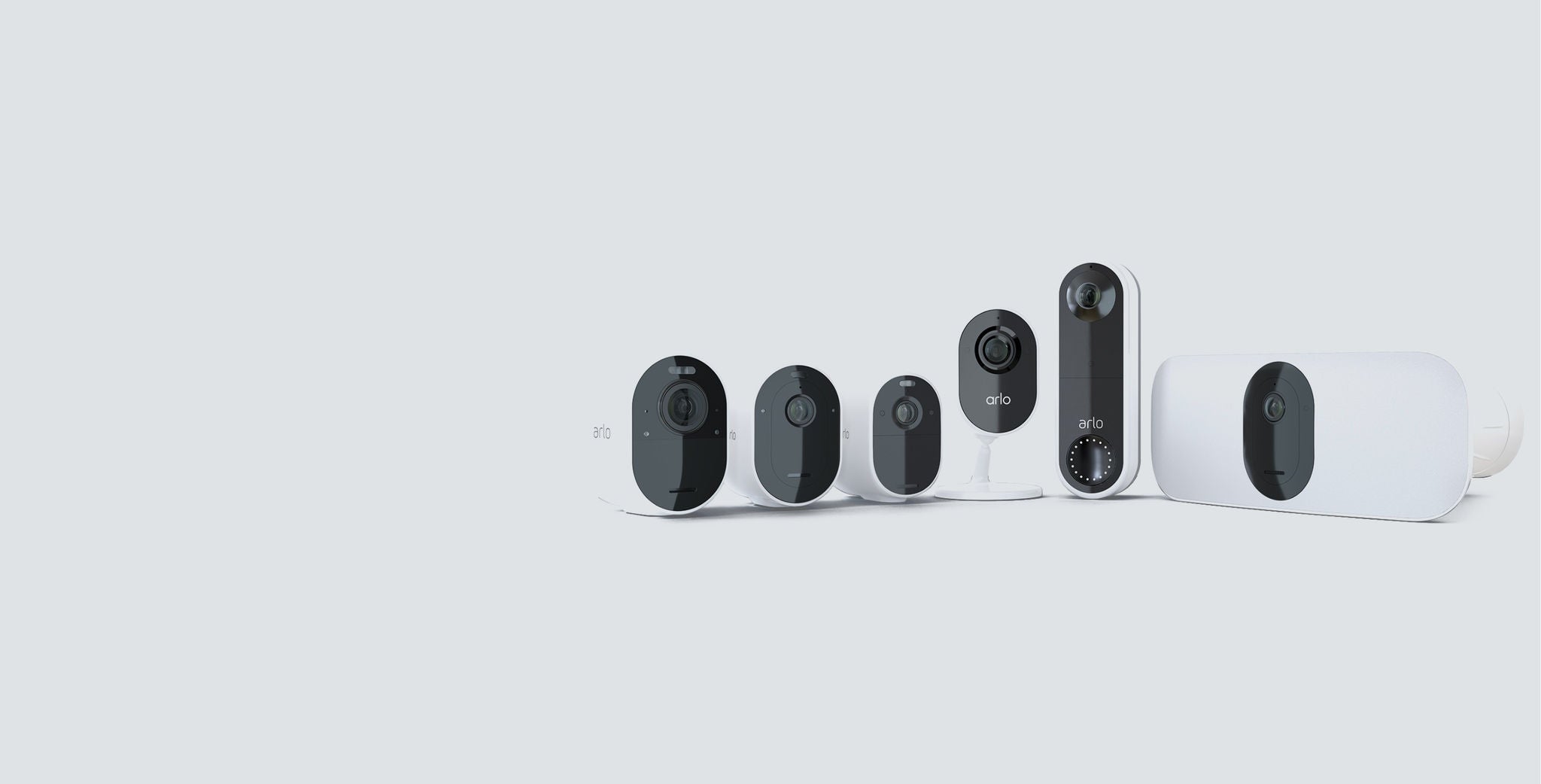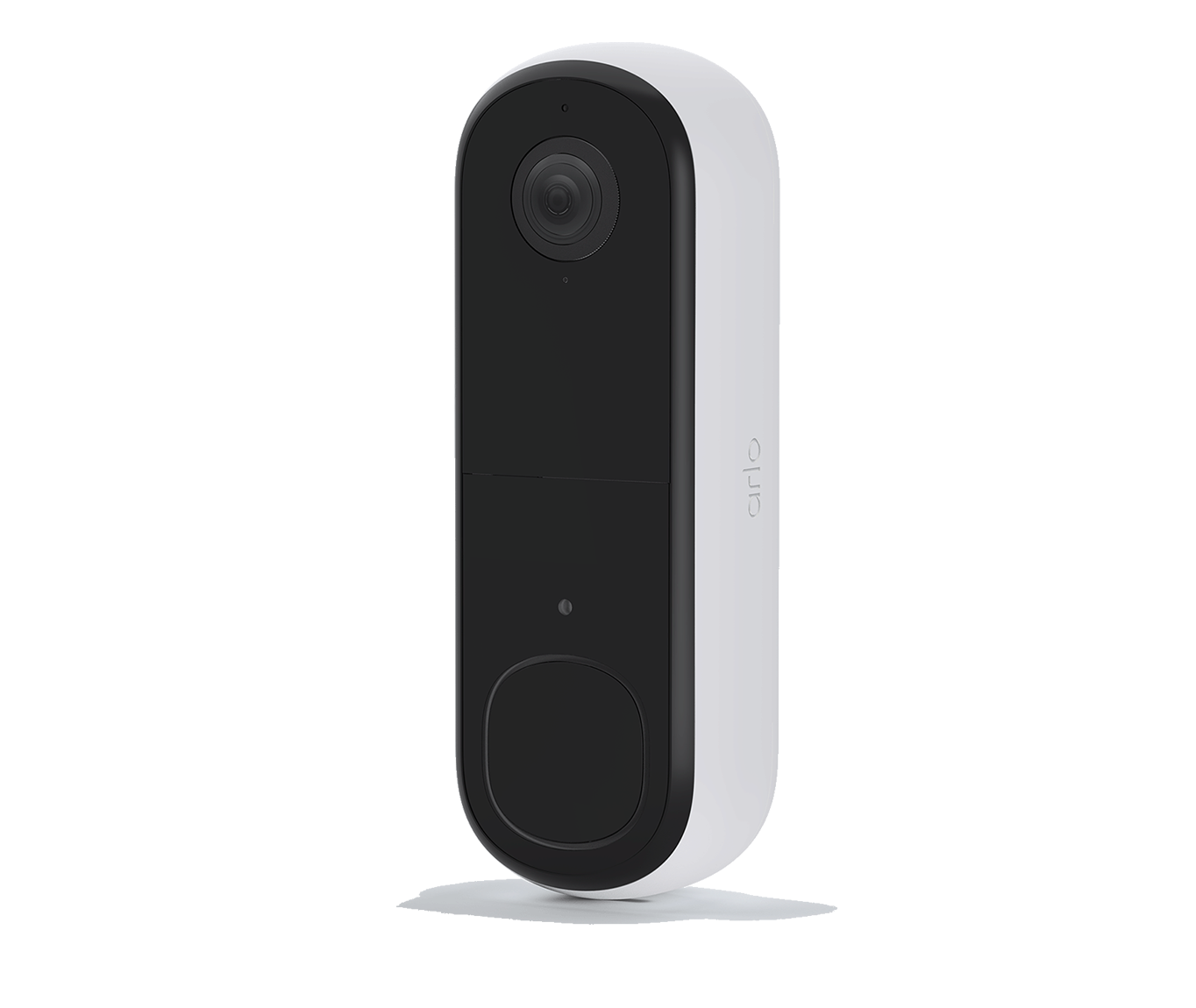Arlo Support
Get the best out of your Arlo products
Top support articles & FAQs
FAQs
1. Subscription & Payment
2. Installation & Device Performance
3. Account Management
4. Privacy & Security
Access user manuals, watch 'how to videos' and learn more about your Arlo products
The NEW Arlo Secure App is coming soon
From Spring 2023 you can experience even more from our NEW Arlo Secure App, starting with easy one-tap control and customization of your security system.
Alongside this our Arlo Secure premium access Subscription Plans will give faster access to features that help make you feel safe – including cloud storage advanced person detection and for Secure Plus subscribers new VIP direct connection to customer care experts.You will still be able to use all the great features to monitor the things you care about, right from your phone. You should see the new icon when your app updates.