How do I connect my Arlo cameras to the Google Assistant app?
This article applies to:
- VMC4040P AVD1001 FB1001 VMC2030 VMC2020 AVD2001 VMC2032 VMC4041P VMC4050P VMC5040 VML2030 VMC2040 VMC4060P VMC3030 VMC3040 VMC3040S
When you connect Arlo to a Google Assistant device, you can receive alerts and view a live feed directly from your voice assistant device.
When you connect Arlo to your Google Home environment, you can view a live camera feed on Google video devices and smart displays.
To use your Arlo devices with Google, you need to have the following devices and apps set up:
A compatible Arlo device
A Google Home Hub, a Chromecast device, a TV with Chromecast, a Google Smart Display, or a media player with Chromecast
The Google Home mobile app for Android or iOS
Note: If you have a voice-enabled speaker that you plan to use with the Google Assistant, set up that device before continuing.
Connect Arlo Devices to Google
- Launch the Google Home app on your mobile device.
- Tap the Add + icon.
- Tap Set up device and choose Works with Google.
- Use the search icon to find and tap Arlo.
- Input your Arlo login credentials and verify permissions to link Arlo with your Google account. If the Arlo app is already installed and logged in on the same device, Google automatically opens the Arlo app so you can verify your login.
- Choose the Arlo devices you want to connect to Google Home, and assign each one a group. Tip: make your device names specific and easy to say and remember, like “Arlo Backyard.”
- After connection, Arlo will load the camera’s live view in the Google Home app.
- To test your camera stream on a Chromecast device, say “Hey Google, show [name of room where camera is placed] on [name of Google device].”
- To end the stream, say “Hey Google, stop [name of Chromecast device].”
Note: You might experience a brief delay when live streaming Arlo through a third-party voice assistant system.
For more information about the Google Assistant, including instructions and troubleshooting for creating device nicknames, creating shortcut commands, and assigning devices to rooms, visit Google Assistant Help: Control smart home devices.
When you connect Arlo to a Google Assistant device, you can receive alerts and view a live feed directly from your voice assistant device.
Note: You might experience some delay when live streaming through a third-party voice assistant system.
What you need
To use your Arlo cameras with Google Assistant, you need to have the following devices and apps set up:
- At least one of the following compatible Arlo cameras:
- Arlo Ultra series
- Arlo Essential Video Doorbell series
- Arlo Essential wire-free series
- Arlo Pro series
- Arlo Wire-Free, Go
- Arlo Baby, Q Plus, Q
- A Google Home Hub, a Chromecast device, a TV with Chromecast, or a media player with Chromecast
- The Google Assistant app on your mobile device
Note: The Google Assistant app is included with most Android devices, but you can also download it from the Apple App Store on iOS devices.
Note: If you have a voice-enabled speaker that you plan to use with the Google Assistant, set up that device before continuing.
Connect Arlo to Google Assistant
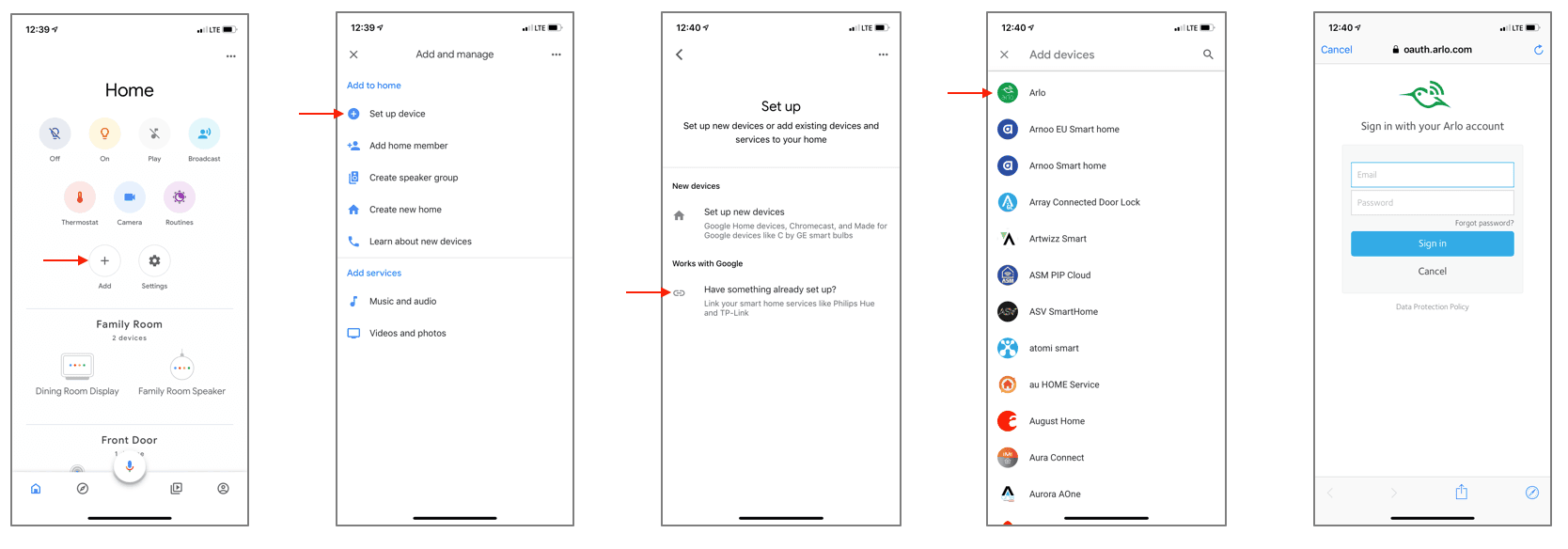
To connect your Arlo cameras to the Google Assistant app:
- Launch the Google Assistant app.
Make sure you are on the home page. - Tap the + icon (Add).
- Tap Set up Device > Have something already set up?.
- Select the Arlo icon from the list of device options.
Note: You can search for Arlo or scroll down until you find Arlo on the list of devices. - Sign in with your Arlo account.
Your Arlo camera is added to Google Assistant. - To test your camera, say “Hey Google, show [name of room where camera is placed] on [name of Google device].”
- To end the stream, say “Hey Google, stop [name of Chromecast device].”
For more information about the Google Assistant, including instructions for creating device nicknames, creating shortcut commands, and assigning devices to rooms, visit Google Assistant Help: Control smart home devices.

